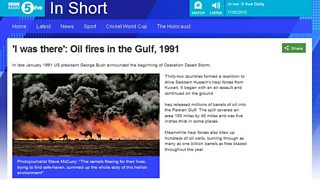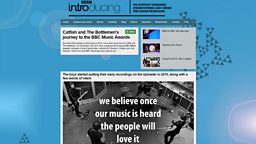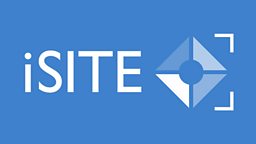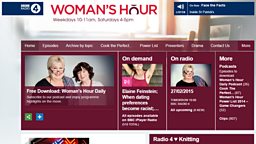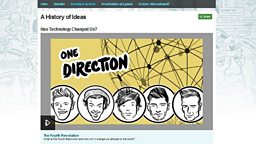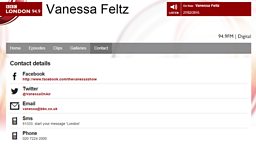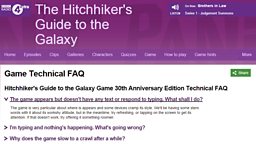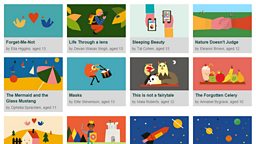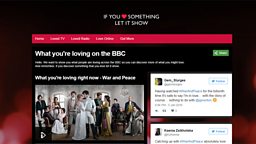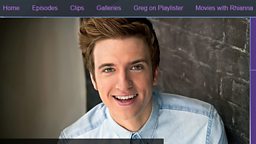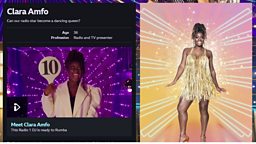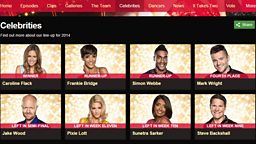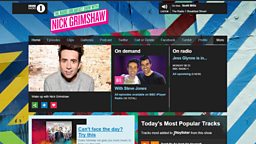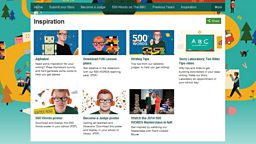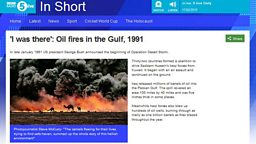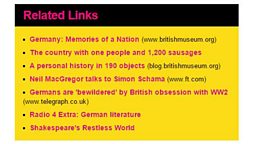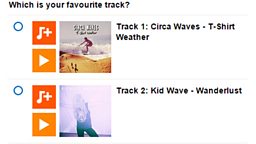Main content
Basic Information
iSite2 is a Βι¶ΉΤΌΕΔ content management system used for making ancillary pages for /programmes or managing individual sites like /radio, /blogs and /commissioning. It is used by multiplatform teams and advanced production users to create and publish article pages, edit network homepages and present content using a variety of content blocks including prose, images, clips, promotions and many more.
Your Projects
- Once you have gained to iSite2, you will be able to browse the project spaces that you have been added to.
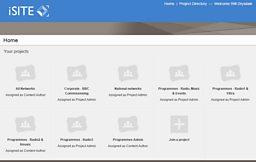
Project Dashboard
Select a project space and you will be able to view your project dashboard.
- Latest content and Popular labels - These allow you to browse content created by other users in your project space.
- File Types - Use the blue links under this heading to view file types that have been created in your project space or use the blue create new links to make your own content.
- Latest user activity - This gives you a snapshot of the latest user activitiy in your project space. You can filter this section to view only your work or everyone elses work.
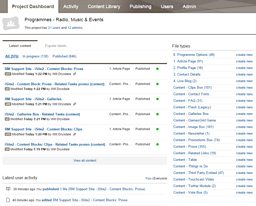
Activity
- User - Select the You tick box to filter the display of the main section.
- Calendar - Use this to view the activitiy in your project space on a particular day.
- Main Section - View article pages and content blocks that have been recently edited or published.
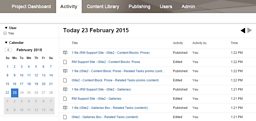
Content Library
- File type - The tick boxes under this heading allow you to filter the content that you would like to display in the main section of this page.
- Label - Filter your view by any labels that may have been attached to content in your project space.
- Live - Filter your search by content that is Live or Not Live.
- Modified by - This filter is useful if you want to search for content in your project space that has been created by one of your colleagues.
- Status - Allows you to filter your display by content that has been Published or is In Progress.
- Validation - Filter your search by content that is Valid or Invalid. This is generally content that has been created by another user without publishing rights in your project space.
- Tick Boxes - In the main section of this page, you can use the tick boxes to select content. This makes the top navigation bar active.
- Top Navigation - With content selected via a tick box, the top navigation bar becomes active. You now have four options; delete, view file information, unpublish and add labels.
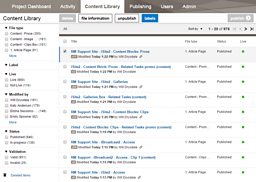
Publishing
- Use the Publishing tab to view a list of all of the content that you have recently published in your project space.
- In this area you can see or edit the details of content that you have scheduled to publish.
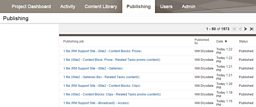
Users (restricted access)
- Tick Boxes - Use these to select a user. Once selected the top navigation bar will become active.
- Remove - Use this button to delete a user from your project space.
- Edit - With a user selected, click the edit button. On the following form select whether a user has Project Admin or Content Author permissions and use the tick box to grant them publishing rights.
- Add - Add a user to your project space. N.B. The Project Admin will need to know the new user's full name in order to be able to add them. The new user must have visited iSite2 in order to be discoverable.
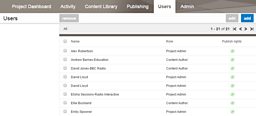
Admin (restricted access)
- Do not use this section
Βι¶ΉΤΌΕΔ Academy
-
![]()
iSite
Tutorials and guides to iSite, a content management system used to create and manage web pages on bbc.co.uk
Related Tasks
-
![]()
How to access iSite2
-
![]()
How to create an article page in iSite2
-
![]()
How to create a prose content block in iSite2
-
![]()
How to create an image box in iSite2